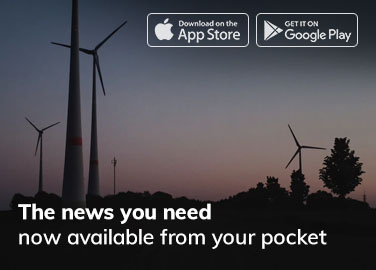As one of the most popular web browsers in the world, Google Chrome has long been known for its fast loading speed and extensive set of features. However, many users have reported that Chrome uses a significant amount of their computer’s memory, leading to slower performance and frustration. In this article, we will explore the reasons behind Chrome’s memory usage and provide tips on how to optimize its performance.
- Introduction As web technologies continue to evolve, the demand for faster and more capable web browsers has also increased. Google Chrome was created to meet this need and has since become one of the most popular browsers worldwide, thanks to its speed, security, and user-friendly features. However, as Chrome’s popularity has grown, so has its memory usage. In this article, we will examine why Chrome uses so much memory and what you can do to improve its performance.
- Understanding Chrome’s Memory Usage Google Chrome uses multiple processes to run different tasks simultaneously, a technique called multi-process architecture. Each process is responsible for managing specific tasks, such as managing web pages, running extensions, and managing plug-ins. The main process is called the “Browser” process, which manages the user interface and other system-level tasks. The other processes are called “Renderer” processes, which handle individual web pages and their associated tabs.
One of the main reasons why Chrome uses so much memory is that each tab and extension runs in its own process. This means that if you have multiple tabs open or numerous extensions installed, Chrome will use more memory to run each process. However, this design also offers several benefits, such as greater stability and security, and improved performance.
- Impact of Extensions on Memory Usage Extensions are add-ons that enhance Chrome’s functionality by providing additional features and services. However, they can also increase Chrome’s memory usage, especially if they are poorly optimized or are not regularly updated. Some extensions run in the background, constantly monitoring your browsing activity and consuming resources, even when not in use. To reduce memory usage, you can remove extensions that you don’t use regularly, disable those that are not necessary, and make sure that the ones you keep are updated regularly.
- Impact of Open Tabs on Memory Usage Another major factor in Chrome’s memory usage is the number of open tabs. Each open tab requires its own process, which consumes memory, even when you are not actively using the tab. As a result, having too many tabs open can significantly increase Chrome’s memory usage and slow down your computer. To reduce memory usage, you should close any tabs that you are not actively using and limit the number of open tabs to only what is necessary.
- Impact of Websites on Memory Usage Web pages that contain large media files, such as high-resolution images and videos, can also increase Chrome’s memory usage. When you open a web page, Chrome downloads all of the page’s content and temporarily stores it in memory. The more content on the page, the more memory Chrome will use. Some websites also use JavaScript, which can cause memory leaks that slowly consume more and more memory over time. To optimize Chrome’s performance, you can try using extensions that block JavaScript on certain websites or adjust Chrome’s settings to reduce the amount of content that is stored in memory.
- Tips for Optimizing Chrome’s Memory Usage To optimize Chrome’s memory usage, you can try the following tips:
- Use fewer extensions: Remove any extensions that you don’t use regularly, disable those that are not necessary, and make sure that the ones you keep are updated regularly.
- Close unnecessary tabs: Close any tabs that you are not actively using and limit the number of open tabs to only what is necessary.
- Clear cache and browsing data: Clear your browsing history, cache, and cookies