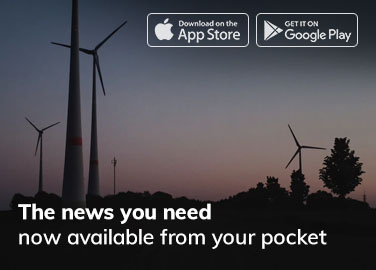When building or upgrading a PC, compatibility is key. One of the most important considerations is whether your graphics card or GPU is compatible with your motherboard. If they are not compatible, you could end up wasting money on hardware that will not work together. In this article, we will explain how to determine if a given GPU is compatible with some motherboard, in order to help you make an informed decision.
- Check the PCI Express (PCIe) Slot Version The first thing to check is the PCIe slot version on your motherboard. Most modern GPUs require a PCIe 3.0 or higher slot. To determine the PCIe slot version, check the motherboard manual or specifications online. This information can also be found in the BIOS settings of your computer.
- Check the GPU Length GPU length is another important consideration for compatibility. Some motherboards have a limited amount of space for the graphics card, so it’s important to make sure that the GPU will fit in the available space. Check the length of the GPU and compare it to the available space in your PC case.
- Check the Power Supply Unit (PSU) The GPU requires power, and you need to make sure your PSU has enough power to supply it. Check the GPU manufacturer’s specifications to see the recommended PSU wattage for the GPU. Make sure your PSU has enough power to support the GPU and all other components in your system.
- Check the GPU Interface The GPU interface is also important for compatibility. Most modern GPUs use a PCIe interface, but some older models may use an AGP interface. Check the GPU manufacturer’s specifications to determine the type of interface used by the GPU.
- Check the Motherboard Compatibility List Many motherboard manufacturers provide a compatibility list of GPUs that are known to work with their motherboards. This list can be found on their website or in the motherboard manual. If the GPU you are considering is not on the list, it does not necessarily mean that it is not compatible, but it is a good indication of compatibility.
- Check the System Requirements of the Game or Application Finally, it’s important to check the system requirements of the game or application you want to run. Some games or applications require specific hardware or software to run, and it’s important to make sure your hardware meets these requirements. Check the game or application manufacturer’s website for system requirements.
FAQs:
Q1. Can I use a PCIe 4.0 GPU on a motherboard with a PCIe 3.0 slot? Yes, you can use a PCIe 4.0 GPU on a motherboard with a PCIe 3.0 slot. The GPU will be limited to the bandwidth of the PCIe 3.0 slot, but it will still work.
Q2. Can I use an AMD GPU on an Intel motherboard or vice versa? Yes, you can use an AMD GPU on an Intel motherboard or vice versa. GPUs are not specific to a particular CPU manufacturer.
Q3. How do I know if my PSU has enough power for the GPU? Check the GPU manufacturer’s specifications for the recommended PSU wattage for the GPU. Make sure your PSU has at least the recommended wattage, and consider getting a higher wattage PSU if you plan to add more components in the future.
Q4. What if my GPU is too long for my PC case? You can either choose a smaller GPU that will fit in your case, or you can choose a larger case that will accommodate the GPU.
Q5. Do I need to install drivers for the GPU? Yes, you will need to install drivers for the GPU to work properly. You can download the latest drivers from the GPU manufacturer’s website.
Conclusion:
When determining if a given GPU is compatible with some