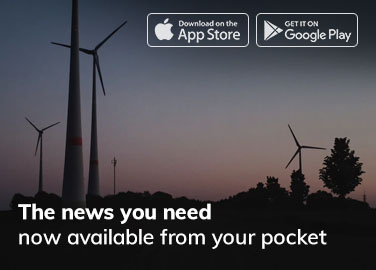As technology advances and new processors are released, many PC users find themselves wondering if they can upgrade their processor without replacing their motherboard. While upgrading your processor can help improve your PC’s performance, it’s important to understand the limitations and potential risks before attempting to make any changes.
In this article, we will answer the question “Can you change the processor of a PC without changing its motherboard?” in detail. We will cover the compatibility requirements, the necessary tools and steps, the potential risks and benefits, and some frequently asked questions to help you make an informed decision.
Compatibility Requirements
Before attempting to upgrade your processor, it’s important to ensure that your motherboard is compatible with the new processor you have in mind. This can be done by checking the specifications of both your motherboard and the processor.
There are several key factors to consider when checking compatibility:
- Socket Type: The socket type of your processor and motherboard must match. This is because the socket type determines the physical connection between the processor and the motherboard. Some common socket types are LGA, PGA, and BGA.
- Chipset: The chipset of your motherboard must support the new processor. The chipset is responsible for communicating with various components in your PC, including the processor.
- BIOS: The BIOS (Basic Input/Output System) of your motherboard must be compatible with the new processor. The BIOS is responsible for controlling the hardware and ensuring that all components are working together.
- Power Requirements: The new processor must be compatible with your PC’s power supply. This is because the power supply must be able to provide enough power to the processor and other components.
Necessary Tools and Steps
If you have confirmed that your motherboard is compatible with the new processor, the next step is to gather the necessary tools and follow the proper steps to make the upgrade. Here are the tools and steps you will need:
Tools:
- Screwdriver
- Thermal paste
- Anti-static wrist strap
- New processor
Steps:
- Turn off and unplug your PC
- Remove the side panel from your PC
- Ground yourself using an anti-static wrist strap
- Locate the processor and fan
- Remove the fan from the processor
- Unlock the processor socket
- Carefully remove the processor
- Apply a small amount of thermal paste to the new processor
- Carefully insert the new processor into the socket
- Lock the processor socket
- Reattach the fan
- Replace the side panel
- Power on your PC and test the new processor
Potential Risks and Benefits
While upgrading your processor can improve your PC’s performance, there are some potential risks and benefits to consider before making any changes.
Risks:
- Incompatibility: If your new processor is not compatible with your motherboard, it may not work at all or may cause damage to your PC.
- Overheating: If the new processor generates more heat than your old processor, it may cause your PC to overheat and potentially cause damage.
- Compatibility issues: Even if your new processor is compatible with your motherboard, there may still be compatibility issues with other components in your PC.
Benefits:
- Improved performance: A new processor can improve your PC’s performance, including faster boot times, better multitasking, and improved gaming performance.
- Cost savings: Upgrading your processor can be a more cost-effective solution than purchasing a new PC.
- Future-proofing: Upgrading your processor can help future-proof your PC, allowing you to use newer software and technologies.